This article is for modelers and admins who are starting their EA practice in EA SaaS. The article covers How Admin can manage users in EA SaaS?
- User Management, is a feature used for managing users which is custom enabled for Enterprise Architecture Platform. This does not include Prolaborate.
- Manage users feature is available only in EA SaaS – Enterprise Standard & Premium Editions.
We would request you to follow the below steps to manage users in EA SaaS.
1. After Login you will land on the landing page as mentioned previously. Click the ‘ User Management ’ button on this page.
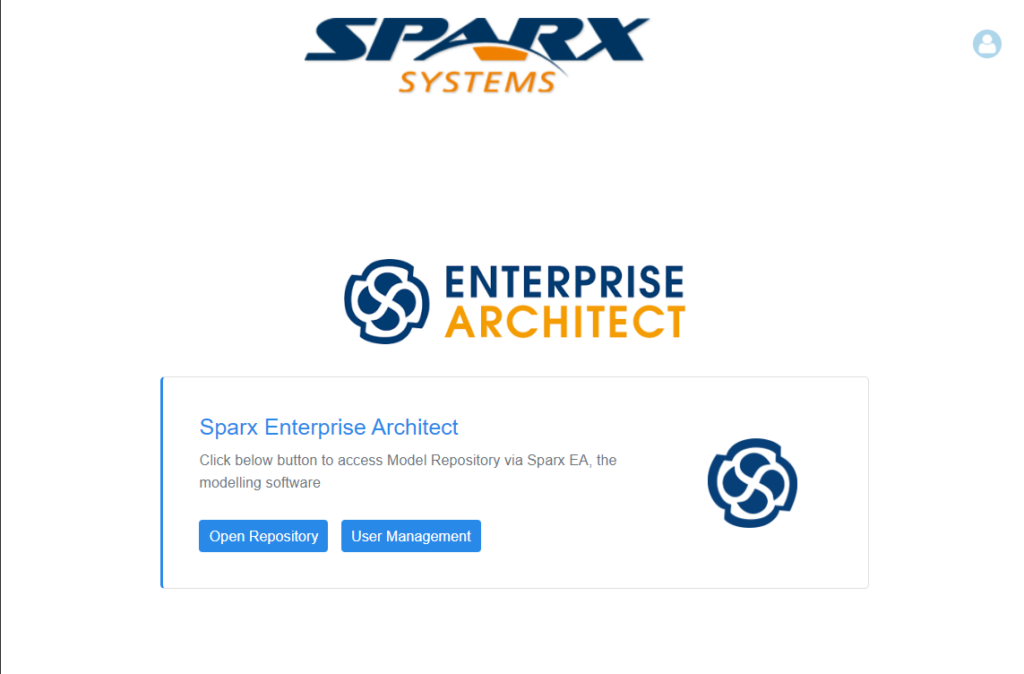
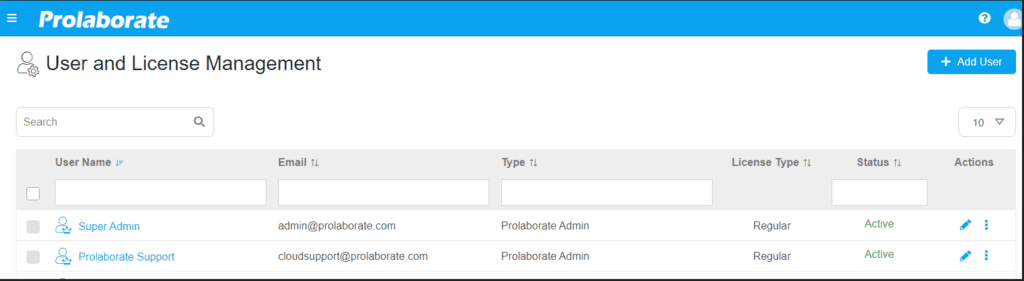
3. Click on Add User to add a new user to Portal. In the ‘Create User Section’, define the following details.
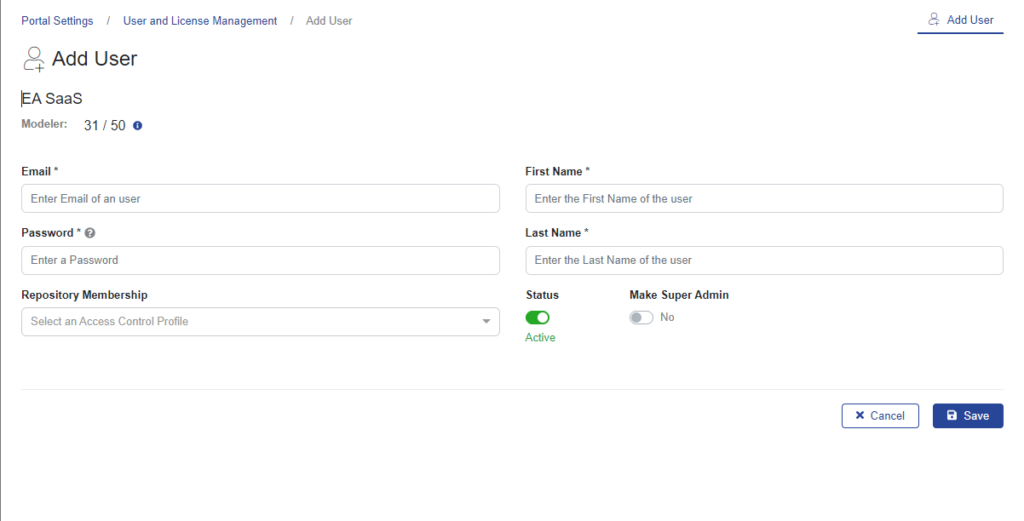
| Enter the email address of the new user. | |
|---|---|
| Password | Enter the password.
Note:
|
| First Name | Specify the first name of the user. |
| Last Name | Specify the last name of the user. |
| Repository Membership | Select the “Access Control Profile” for the user. For more about Access Control Profiles Click here |
| Status | The status button by default will be active. Toggle if you want to make the user from active to inactive. |
| Make Super Admin | Enable this option if you want to make this user as an admin. |
4. After entering all the details click on the Save button and the user will be added. To Add more users, repeat the same process.
For more about managing User Management in Sparx EA SaaS Portal please Click here.
SAML User
Setting up SAML Single Sign-On (SSO) within EA SaaS enhances user access to the portal by seamlessly integrating with an identity provider. For more details about configuring SAML Single Sign-On Click here.



