Objective
Let’s see how we can create a user at the portal level. These users can be configured for accessing both Prolaborate and EA SaaS models.
1. Navigating to the User and License Management page based on license type
Accessing the User and License Management section in the portal varies depending on the type of license.
There are two scenarios which are listed below,
Scenario 1
When you have “Prolaborate and EA SaaS license” you can proceed with the “Open Project” icon as image shown below.
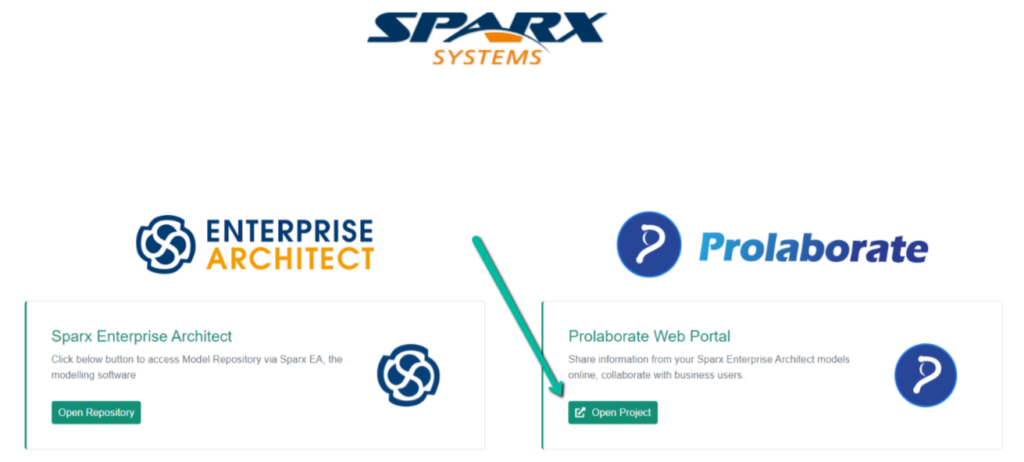
To Open the User and License Management page click on “User and License Management” from the Portal Settings.
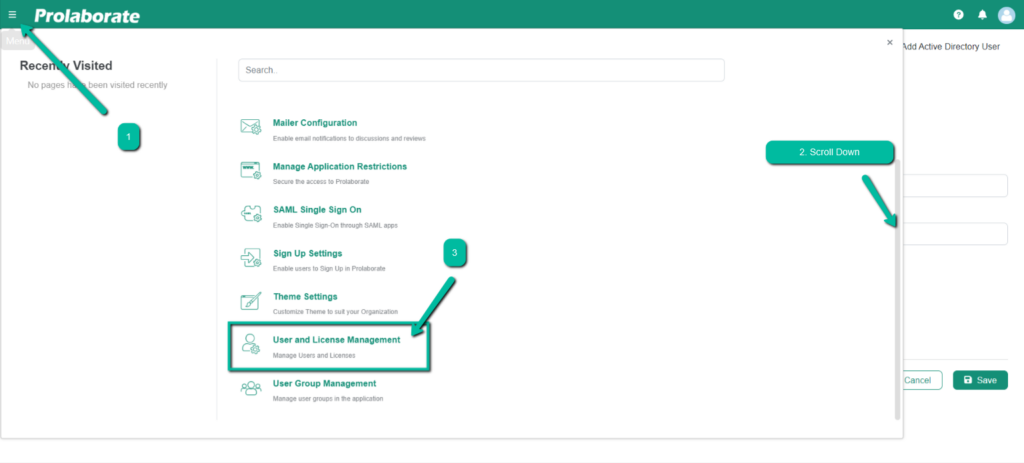
This will let you in the User and License Management page.
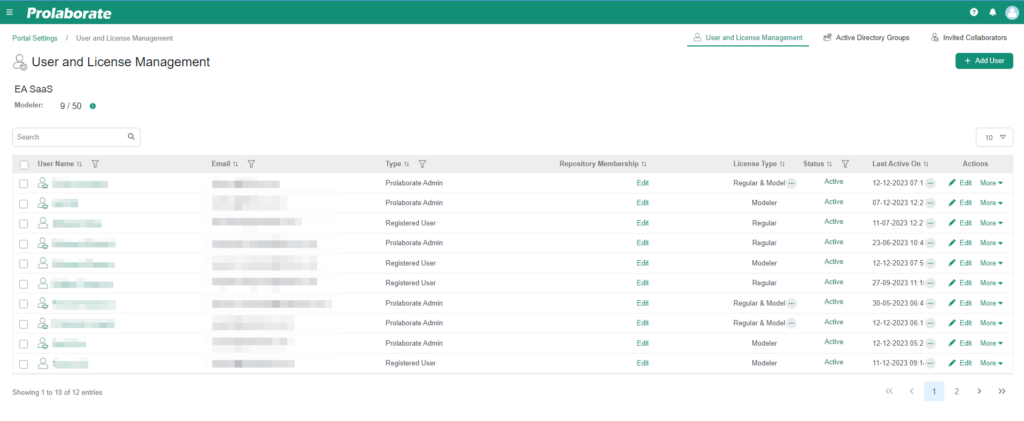
Scenario 2
When you have only an “EA SaaS license without a Prolaborate” you must Click on the “User management” icon as shown in the image below.
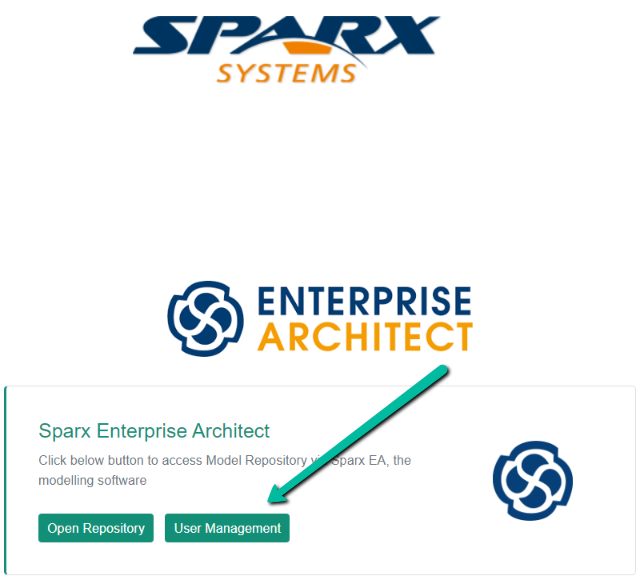
In this scenario, you will be directed to the User management page.
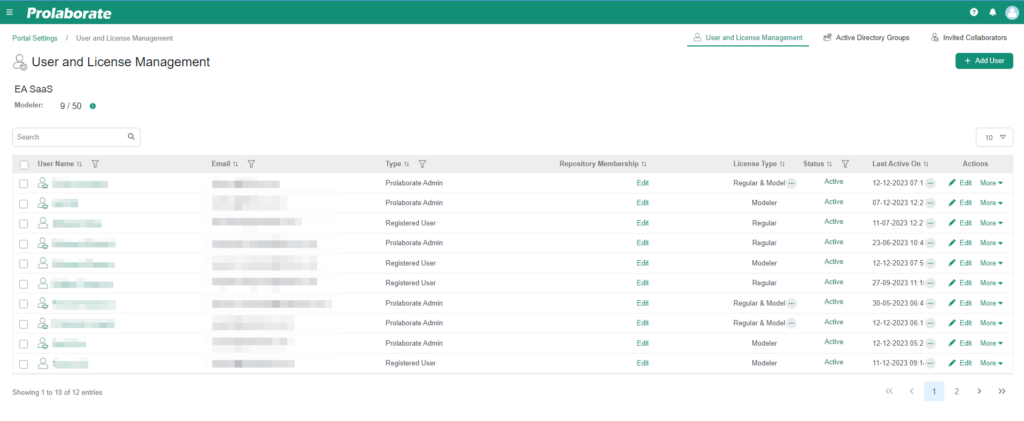
2. Creating a user from User and License Management page
For creating a User from the User and License Management page. Select the “Add Users” icon as depicted in the image below from the User and License Management page.


Fill in the necessary user details (Email, Password, First Name, Last Name).
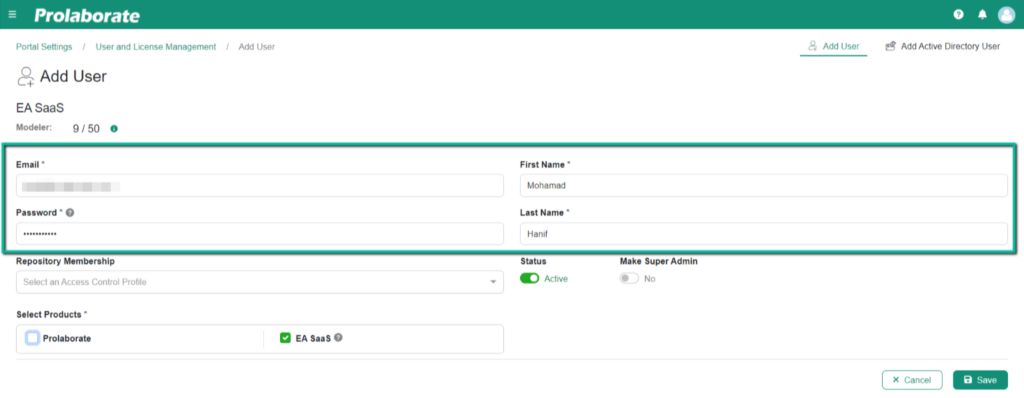
Select the Access Control Profile according to the User’s Access Needs. For more about Access Control Profile please refer to this link.
Please designate “EA SaaS” as the product access for registering users in the portal. Ensure the user details are accurately saved to complete the registration successfully. If utilizing Prolaborate and EA SaaS, proceed without altering the process. You can specify both products as needed. For guidance on managing Prolaborate user access, refer to the section available via this link.
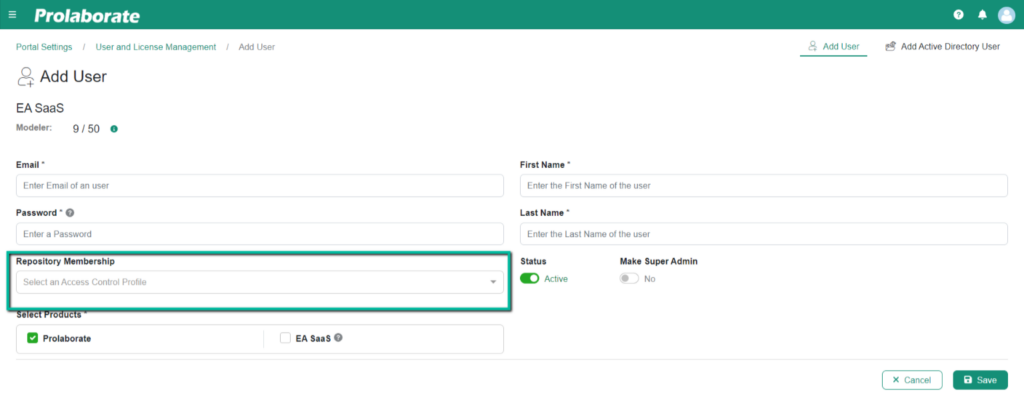
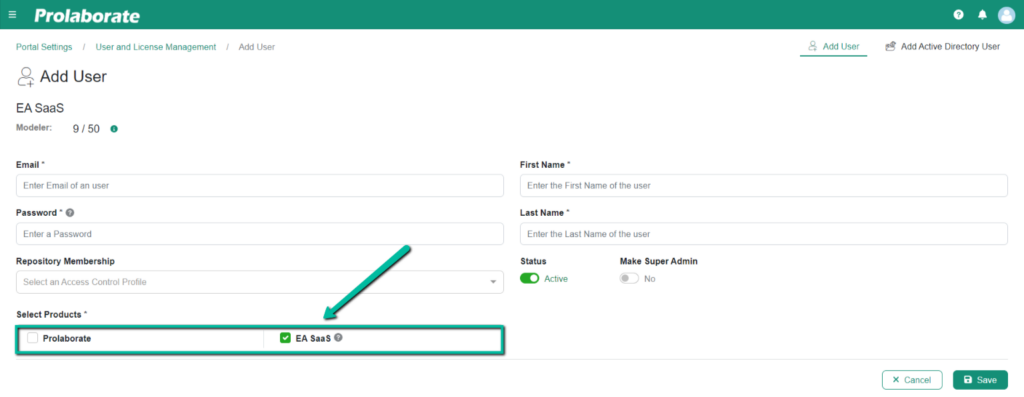
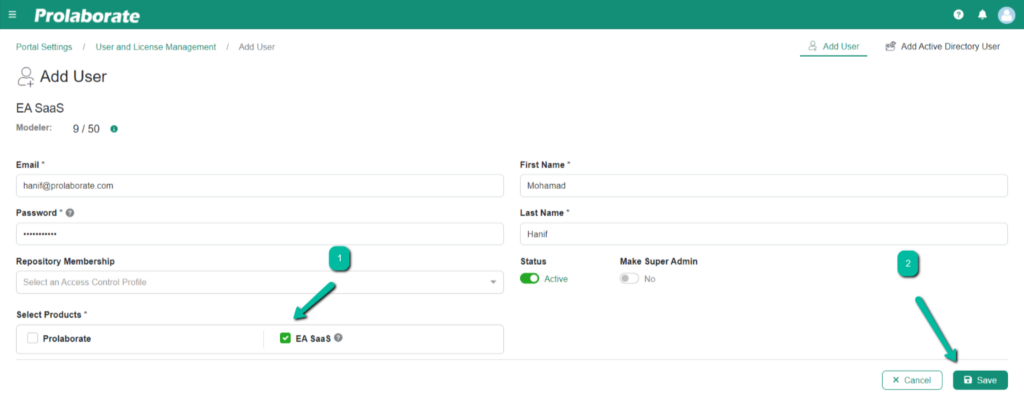
The steps mentioned above demonstrate how to create a user at your portal level.
To allow modelers to enter the EA Model within the EA-SaaS platform, generate a user account tailored to the Enterprise Architect Model, which should match the access level of a Portal Level User. For additional guidance, please consult the provided link here.



