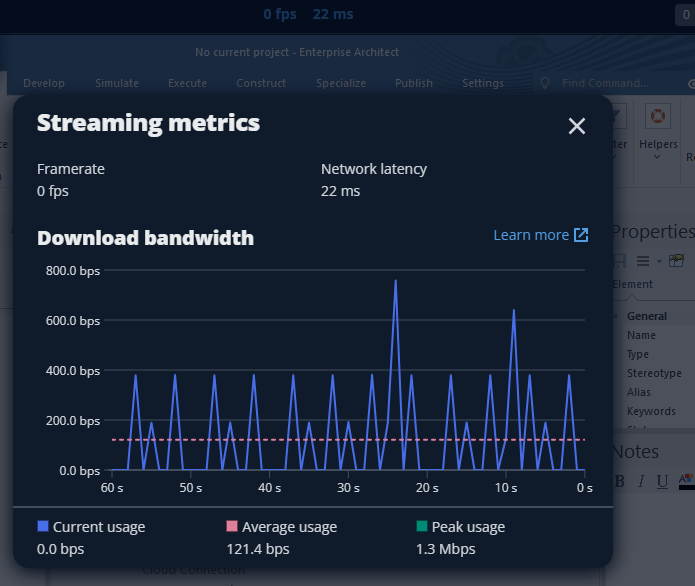Objective
This document aims to guide users through the key settings within the ‘Display’ preferences, empowering them to customize their streaming experience based on their specific requirements and preferences. It is important to note that these settings are based on corresponding user-specific configurations rather than global settings, allowing for a more personalized and tailored experience.
Overview
EA SaaS provides comprehensive settings for users to customize their display preferences, optimizing their streaming experience. The “Display” settings sub-menu offers a range of options to tailor the display environment according to individual needs.
Navigation:
Login Portal > Open EA SaaS instance by Clicking open repository > Click Username on the top Right > Preference > Display
Performance Preferences
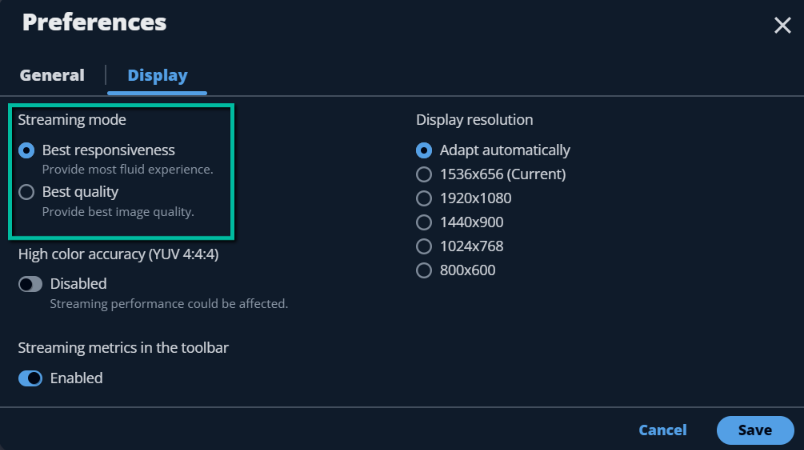
Streaming mode allows users to optimize their streaming experience based on their network conditions and intended usage. Available options include:
Best responsiveness:
Ideal for real-time applications, prioritizing low latency over image quality.
Best quality:
Optimizes for superior image quality, suitable for graphic-intensive applications.
Resolution Setting
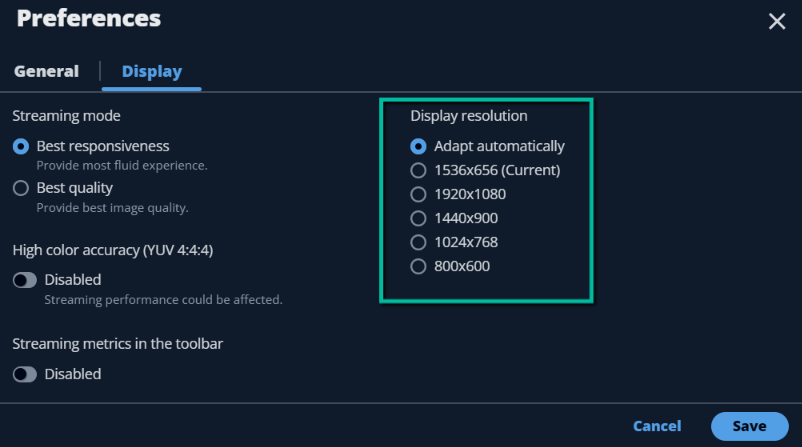
Display Resolution settings allow users to adjust the resolution according to their display preferences and the capabilities of their streaming device. Available resolutions include:
Adapt automatically
When one picks ‘Adapt automatically’ for display resolution, the device changes the sharpness resolution of the screen depending on the task. This helps it work better as well as save battery. We have other options other than the Adapt automatically are like
- 1536×656 (Current)
- 1920×1080
- 1440×900
- 1024×768
- 800×600
These options weren’t recommended earlier due to potential risks associated with manual configuration, which can vary depending on device specifications. Modifying the display resolution has implications on both streaming performance and visual quality, offering the flexibility to strike a balance between image clarity and required network bandwidth.
Color Setting
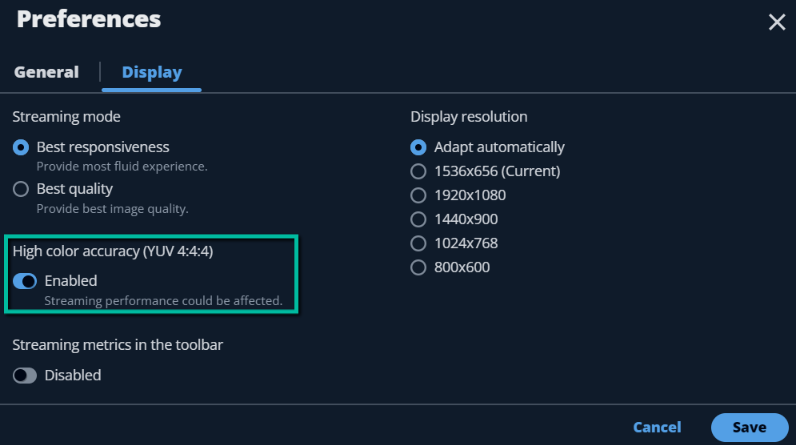
Enabling High Color Accuracy (YUV 4:4:4) enhances color representation and fidelity, particularly beneficial for graphic design and color-sensitive tasks.
Display Performance Metrics
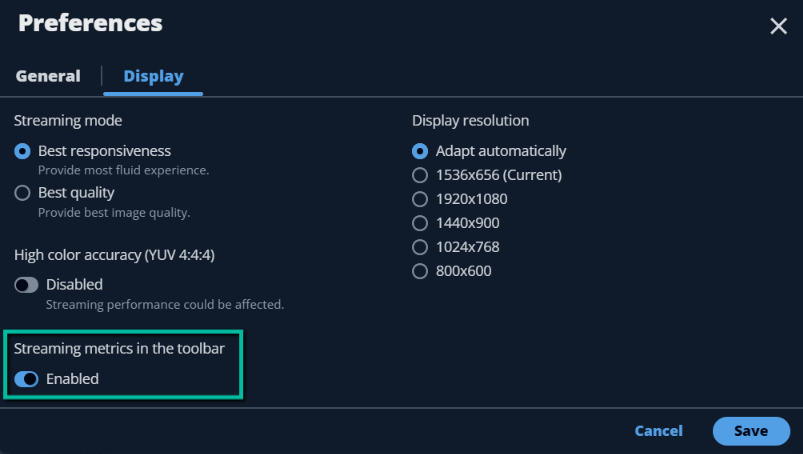
Streaming Metrics displayed in the toolbar provide real-time information about the streaming session, including latency, frame rates, and network performance. This feature helps users monitor and troubleshoot streaming quality issues efficiently.
This option allows the toolbar to show the FPS (frames per second) and latency count, just like in the image provided.

Upon clicking, it will display as a graph as depicted in the image below