This article is for modelers and admins who are using EA SaaS for their EA practice.
The article covers how to resolve the error while opening an external link within EA SAAS.
Issue
At times, users may try to access a link from the EA SaaS instance and may see that the link is blocked. This is an expected scenario, as the EA SaaS Instance is configured to prevent any unauthorized internet access and only the whitelisted (allowed) URLS will be accessible.
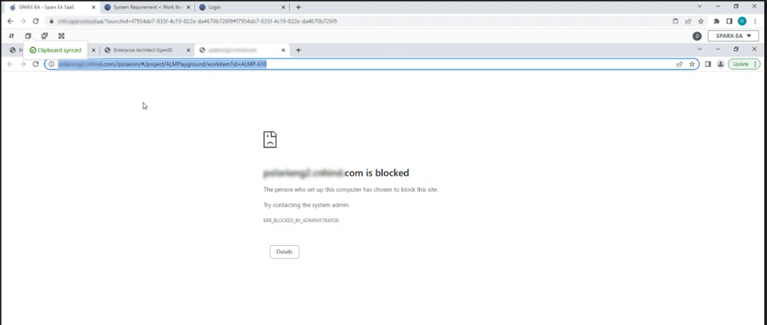
Resolution
To Resolve this, it is necessary for you to provide the platform provider with the URLs that require access within the EA SaaS instance. The purpose of sharing these URLs is to the whitelisting process. Following the successful whitelisting of the URLs, you should be able to access them within the EA SaaS platform without encountering any complications. Typically, the responsibility of URL whitelisting lies with the cloud team.
After whitelisting the URL, if the issue persists
If the problem persists after whitelisting the URL, follow this checklist to resolve it.
- If your URL is still restricted after being whitelisted, double-check that the redirected URL was appropriately whitelisted.
- If you receive an error after whitelisting, it is because the URL contains double slashes. By right-clicking on the tag value, the URL can be edited to remove the double slashes,
- Check your model is cloud-connected, and the tag value containing the URL should be inspected.
For any queries related to EA SaaS or talk to one of our consultants, please drop a note to saas@sparxsystems.com, if you are an existing Cloud customer and trying to report an issue please write to cloudsupport@prolaborate.com.



