Ineffective repository handling can pose challenges within an organization. Without proper management, repository data becomes unstructured, hindering information retrieval and understanding. Users may struggle to identify the latest version, causing confusion and potential collaboration issues. Industries with compliance requirements face difficulties meeting standards. Scaling operations become intricate without a well-structured repository management system.
Picture a workspace where information effortlessly aligns for seamless collaboration. This guide unveils the transformative power of efficient Repository Management in Sparx EA SaaS. By connecting models, implementing robust version control, and identifying redundant models, users can streamline their repository, fostering collaboration and reclaiming resources. Explore the user-friendly support services for adding repositories, restoring backups, establishing Reuseable Asset Service (RAS), and removing models with our technical team’s expertise.
Objective
The primary objective of this documentation is to empower users with comprehensive knowledge and proficiency in effectively managing Enterprise Architect repositories within the Sparx EA SaaS environment.
- This documentation aims to empower users with detailed insights into key processes, including adding repositories, utilizing various connection methods (Pinned, Cloud, and Server connections), accessing file-based models within EA SaaS and some common best practices in Sparx Cloud Repository management.
- Users will be introduced to built-in features within Enterprise Architect that enhance effective repository management.
- The document guides users through essential tasks that can be facilitated with the assistance of our Technical Support Team such as initiating repository name changes, setting up Reusable Asset Service (RAS) repositories, and performing backup and restore procedures.
- The document explains to the users about the Model/Repository removal procedures.
Adding New Repositories in EA SaaS
Add Repositories in EA SaaS
Adding Repositories in EA SaaS is a streamlined process designed for user convenience. Users need not concern themselves with the intricacies of incorporating new repositories into their EA SaaS instance. Our dedicated technical support team stands ready to assist users upon request. Simply provide the necessary details, and our team will swiftly configure operational repositories tailored to your needs.
To add a new repository in EA SaaS, please follow the specified steps below:
| Repository Details | Description |
|---|---|
| 1. Repository Name | Specify the desired name for the new repository. |
| 2. Model Upload | Provide the model intended for upload in .QEA format. |
| 3. Administrator User Creation | Create a user within your Model, granting Administrator permissions, and share the corresponding credentials. |
| 4. Submission Process | Submit the details as mentioned above, including Repository Name, model file, and user credentials to cloudsupport@prolaborate.com |
Add Repositories in EA SaaS and Prolaborate
For users leveraging both Prolaborate and EA SaaS, an additional step involves sharing the following information with us via email at cloudsupport@prolaborate.com:
| Repository Details | Description |
|---|---|
| 1. Name of the Repository in Prolaborate | Give a Name to the repository. |
| 2. Alias Name for the repository in Prolaborate | Specify an alternate name for easy identification. |
| 3. Description | Provide a brief description to help users understand the contents of this repository. |
This user-friendly approach ensures a hassle-free experience, allowing users to focus on their work without the complexities of repository setup.
Accessing Repositories in EA SaaS
Users can seamlessly access their models through EA SaaS instances using pinned connections, simplifying the process of connecting to Enterprise Architect repositories. Users can also connect other file-based and Server-based models in the same manner as is customary in Enterprise Architect.
Accessing Pinned Connection
Our dedicated technical support team ensures the inclusion of pinned connections for models, streamlining accessibility. Users can locate their production models effortlessly within the pinned connections section of your EA SaaS instances.
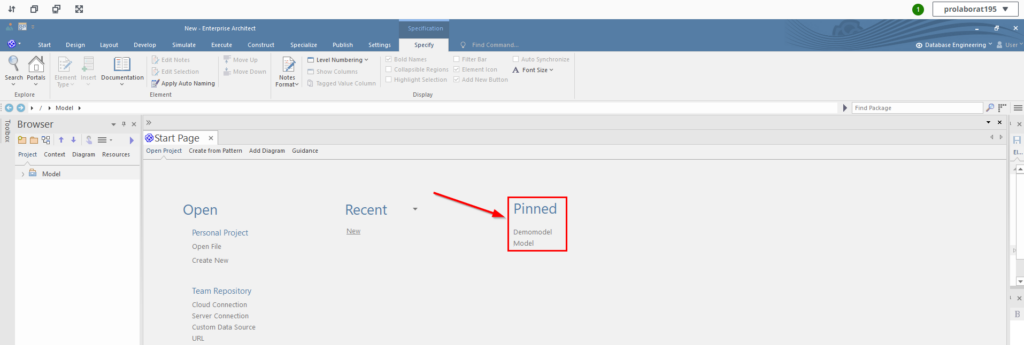
Simply click on the pinned connection, complete the authentication process, and seamlessly proceed with your work without delay.
Adding/Removing Pinned Connections
Users have the access to pin or unpin their external models apart from the already pinned connections within the Sparx EA SaaS instance.
To pin a model connection, simply open the desired model, it will then appear in the list of recent connections.
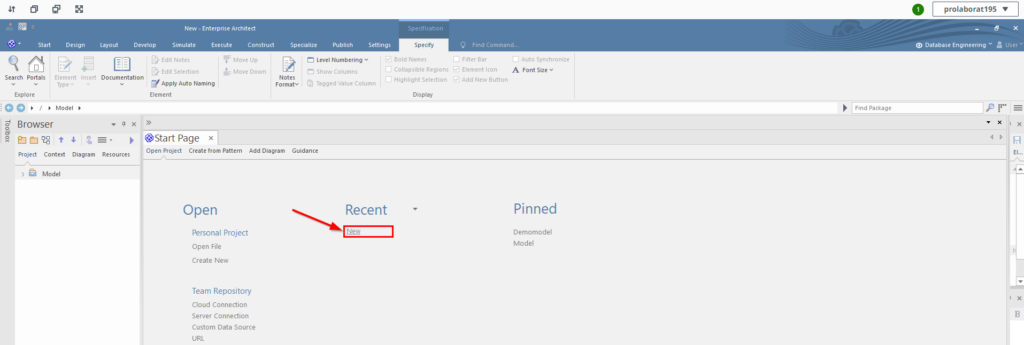
In the recent connections, right click on the preferred connection and select “Pin Connection”.
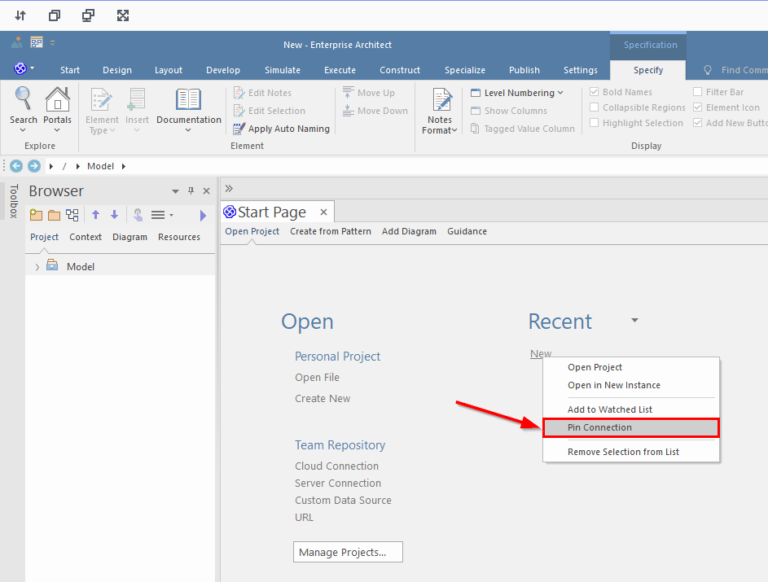
To remove a pinned connection, simply right-click on the pinned connection and choose “Remove”.
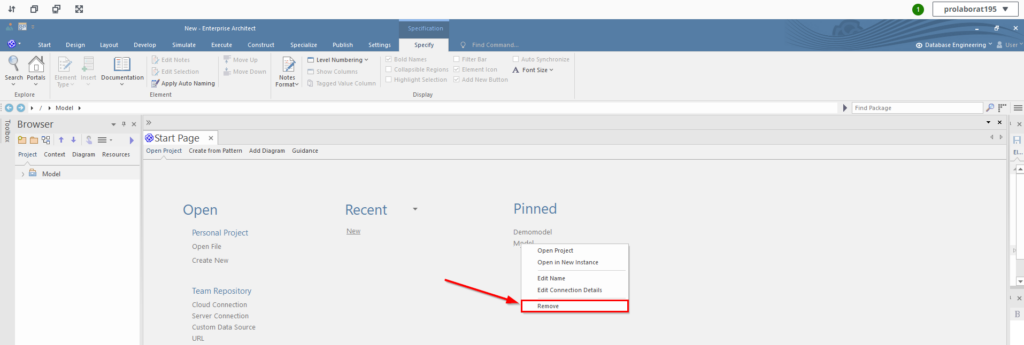
Model Authentication
When accessing a security-enabled model, users will receive a prompt to either log in to the model using their username and password or utilize the Single Sign-on option for access.
1. Login with Model Credentials
If the users have the model credentials, they can use the Username and Password by clicking on the “Cancel” button.
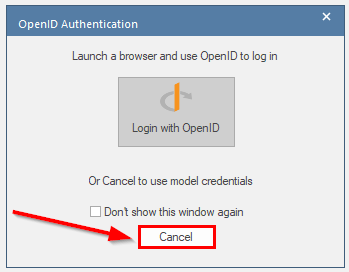
Enter the Username and Password in the designated fields and then “Login”.
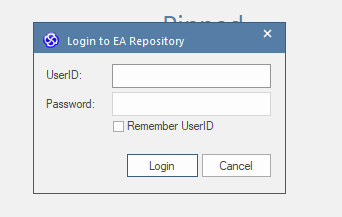
2. Login with OpenID
If the model is configured with Single Sign-On (SSO), users can effortlessly initiate the process by selecting ‘Login with OpenID’.
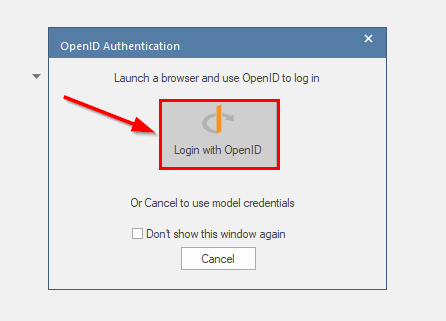
The user will be redirected to a browser page, and once the authentication is successful, a confirmation message will be displayed, indicating access has been granted as shown below.

Subsequently, users can simply close the browser window, enabling them to promptly work on the model.
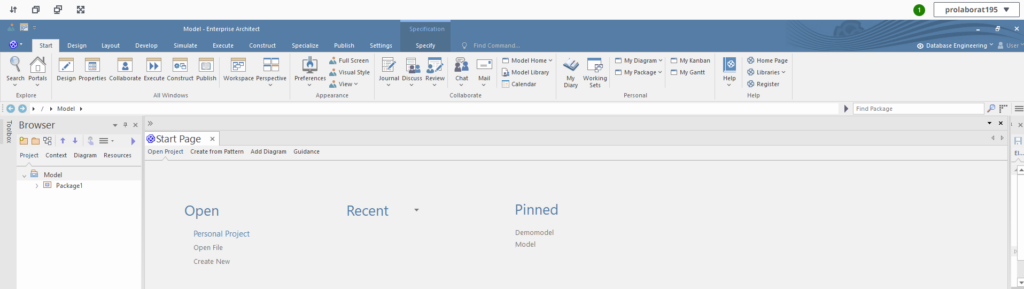
Accessing External Models within EA SaaS
As mentioned above, the model connections will be pinned in the Sparx EA SaaS. If the users seek access to any additional File-Based or Server-Based Enterprise Architect repositories, they can conveniently do so within the EA SaaS instances.
1. Accessing File based Models in EA SaaS
If users want to access a File-Based model such as .qea, .eap , etc., the model file must be initially uploaded to the EA SaaS instance.
To upload the model file, click on the “File Storage” icon.
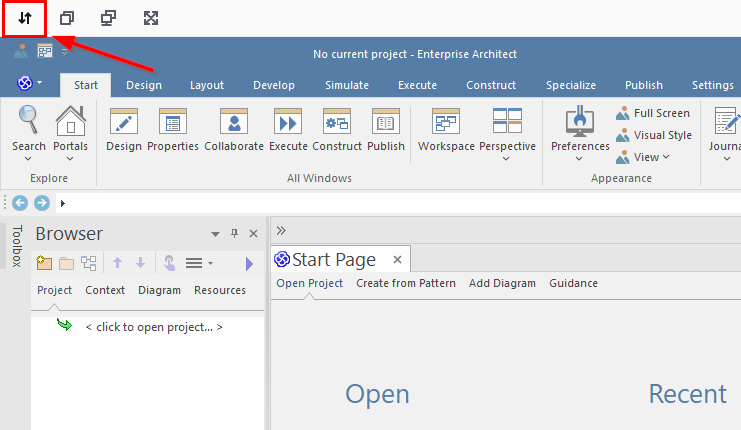
Click on “Upload file” and select the model file from your local machine.
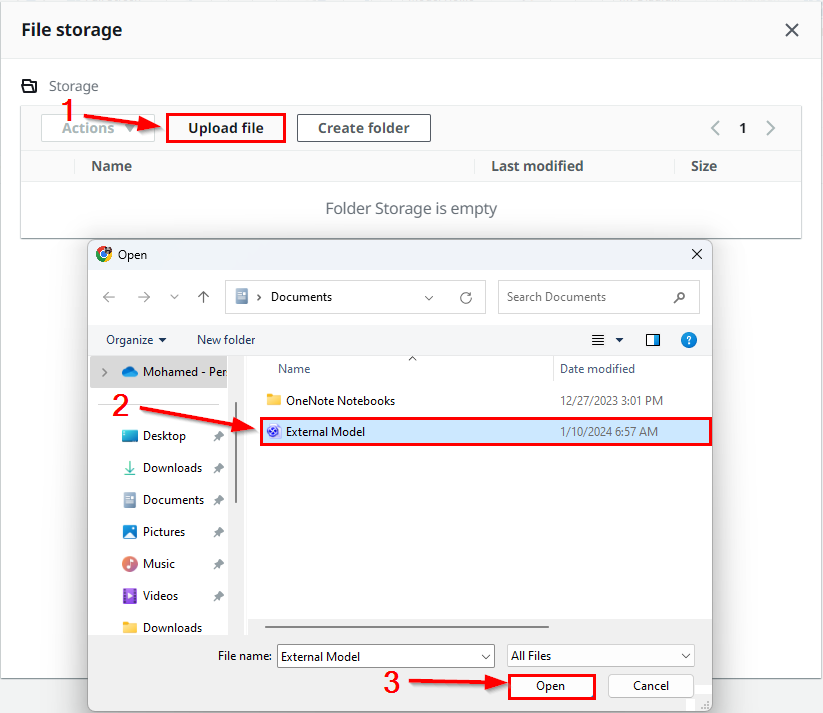
Once the file is successfully uploaded to the EA SaaS instance, it will be displayed in the File Storage.
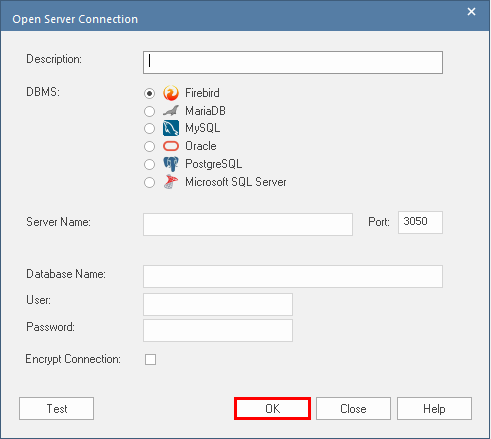
Note:
The files stored in the File Storage are exclusively accessible within the instance of the user who uploaded them. They will not be visible to users in other instances.
Users can access the uploaded model file within Enterprise Architect by selecting the ‘Open File’ option.
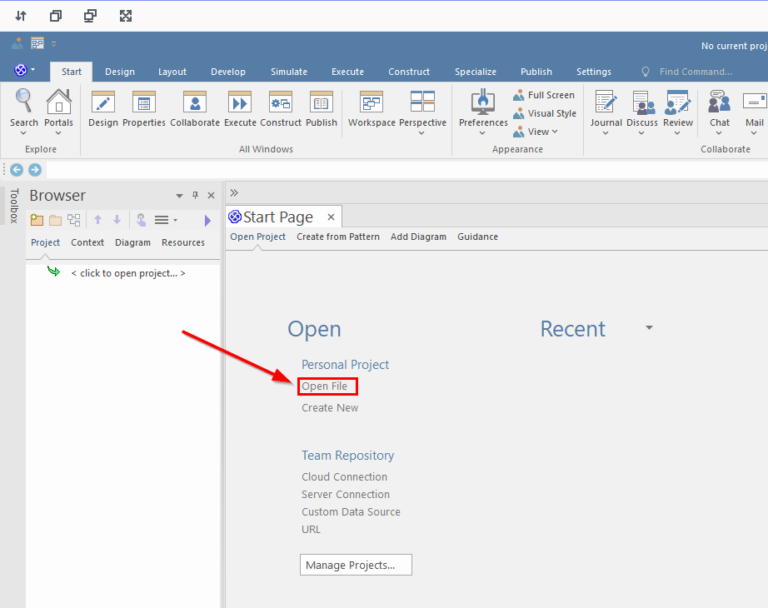
In the File Explorer popup, choose the relevant file and click ‘Open’.
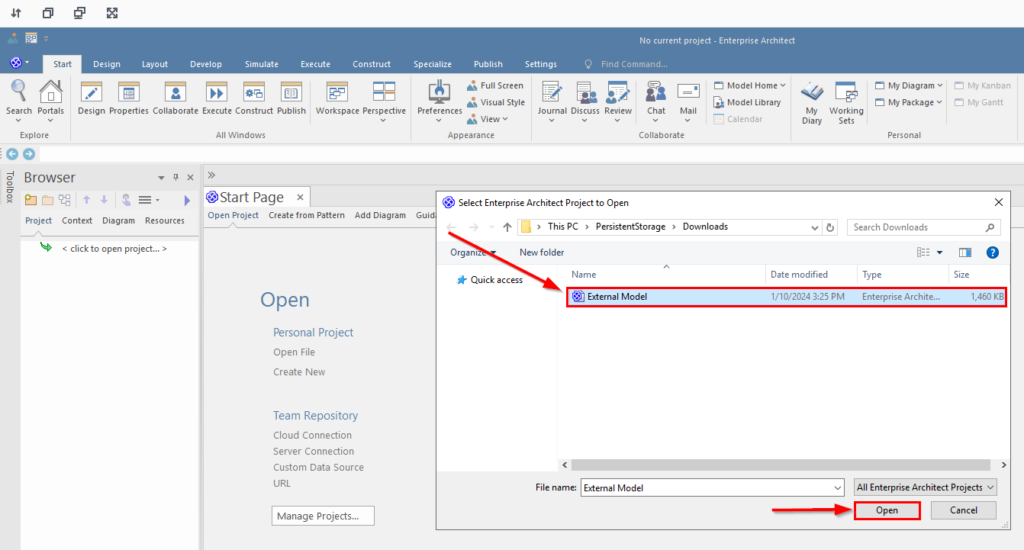
If the popup appears empty, select ‘Quick Access’ and pick the ‘Downloads’ folder to locate the uploaded files.
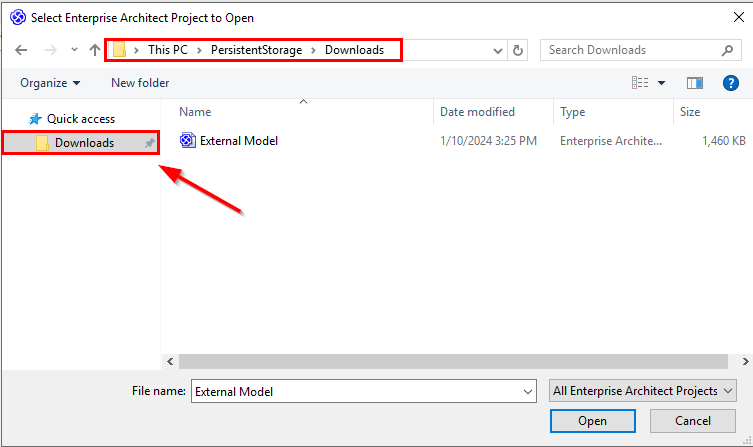
2. Accessing Server Based Repositories in EA SaaS
Cloud Connection
If users want to access Server-Based model repositories via Cloud or Server connections, they can connect within the EA SaaS instance in the standard manner.
If the users wish to access the model using a Cloud connection within EA SaaS, select the “Cloud Connection” option.
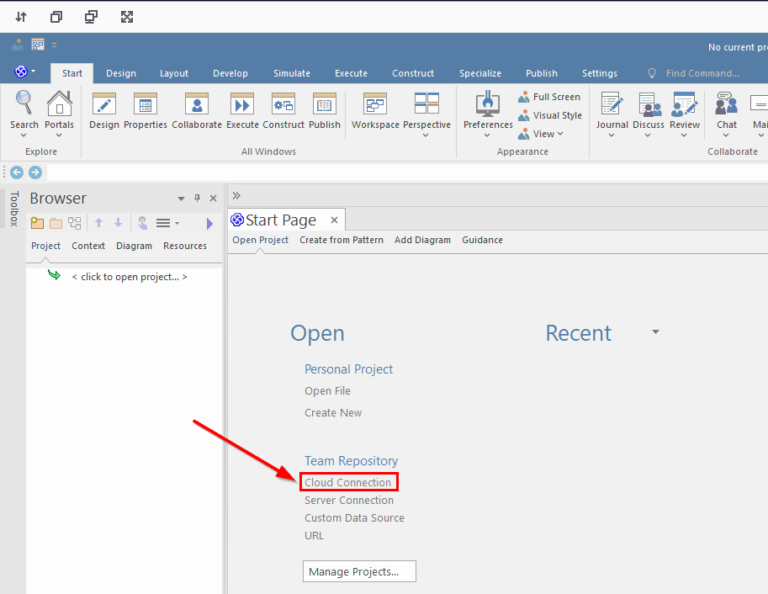
Enter the required credentials including Model Name (Alias Name), Server Name, Port and click on “OK” to establish connection.
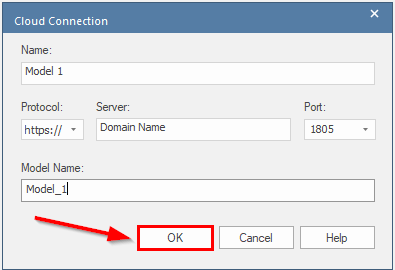
Server Connection
If users intend to access the model via a Server connection within EA SaaS, select the “Server Connection” option.
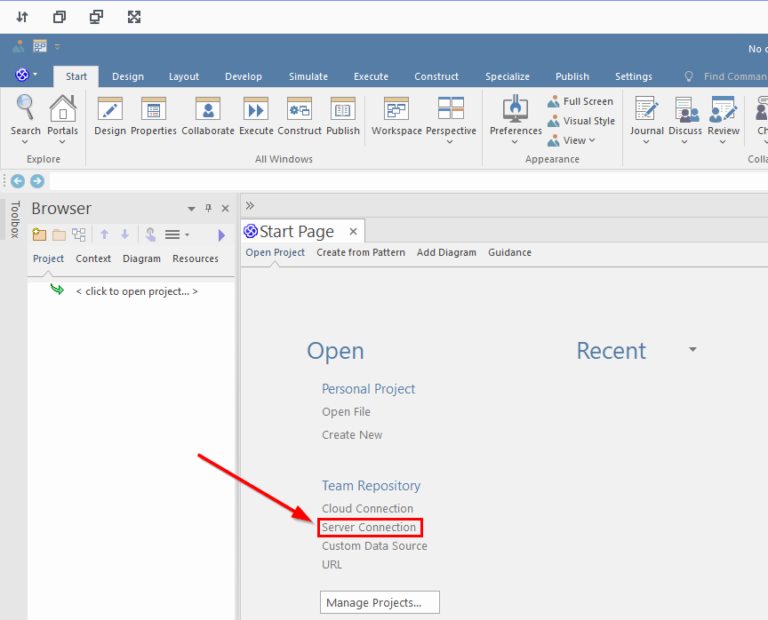
Input the necessary credentials, including DBMS, Server Name, Port, Database Name, and Database credentials, and proceed to click on ‘Test’.
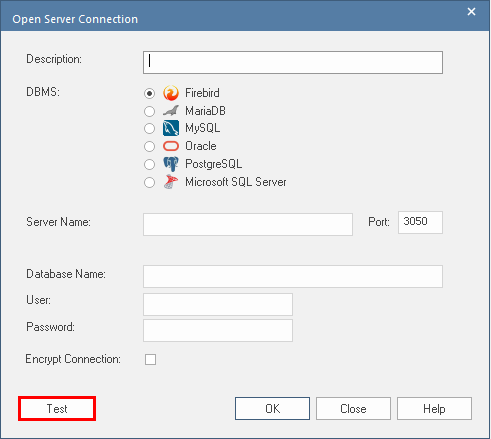
Upon seeing the ‘Connection Successful’ message, proceed by clicking on the OK button to establish the server connection.
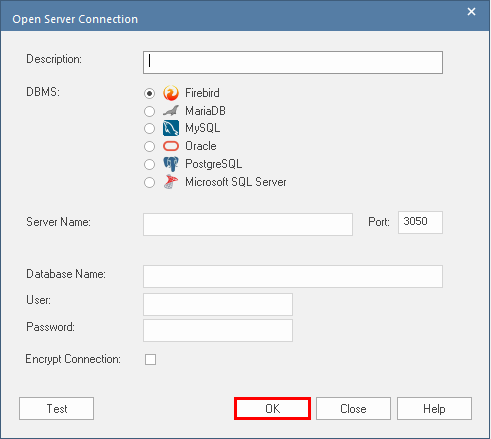
Note:
- Connecting using ‘localhost’ is not supported. Ensure that connections are established using a valid server name or IP address.
- If users encounter any difficulties accessing Cloud or Server Connections, they can seek prompt assistance by contacting cloudsupport@prolaborate.com.
Managing EA Repositories within EA SaaS
EA SaaS enables users to effortlessly coordinate repository management tasks. Users can utilize Enterprise Architect’s built-in features, such as baselines, Auditing, and Version Control, to oversee model changes and execute maintenance activities like Integrity checks and project repairs. This centralized cloud repository management will enhance the user experience by making it effortless and efficient in terms of time.
Manage Model Change in EA SaaS
Users can effectively oversee model changes and ensure control of their models in EA SaaS. By leveraging the built-in features in Enterprise Architect, users can establish baseline configurations, manage reusable assets, track changes through auditing, and maintain version control, fostering a secure and controlled model environment while aligning with the standard methods in Enterprise Architect.
For further insights on effectively managing model changes within Sparx Enterprise Architect, click here.
Project Maintenance in EA SaaS
In EA SaaS, users can seamlessly conduct essential project maintenance tasks to uphold the health of their repository. Built-in features such as Project Integrity Check, Project Repair, and the ability to compact a project are readily accessible. These tools empower users to address minor internal impacts on data integrity that may arise during the addition, modification, or deletion of items. With Project Maintenance in EA SaaS, users can proactively ensure their repository’s optimal performance and reliability while adhering to standard Enterprise Architect practices.
For more information on Project Maintenance within Sparx Enterprise Architect, refer to the documentation here.
Reuseable Asset Service (RAS) in EA SaaS
In Sparx EA SaaS users can effortlessly establish Reusable Asset Service (RAS) repositories. Reusable Asset Service (RAS) offers a streamlined and convenient mechanism, providing modelers with easy access to a unified source of shared data. Our dedicated technical support team is prepared to assist users in the setup of RAS repositories.
To initiate the process, users are encouraged to share the following information via email at cloudsupport@prolaborate.com.
| Repository Details | Description |
|---|---|
| 1. Name of the Repository | Specify the desired name. |
| 2. Reusable Assets (Optional) | Provide us with the Assets that must be uploaded in the form of a .qea or .feap file. |
| 3. Administrator Credentials | Create a user within your Model, granting Administrator permissions, and share the corresponding credentials. |
For further information on the Reusable Asset Service (RAS), click here.
Renaming Model in EA SaaS
If users intend to alter the purpose of the production model repositories or wish to change the repository name for any reason, they can always contact our technical support for prompt assistance.
To request a modification of the model repository name, kindly send an email to cloudsupport@prolaborate.com and include the following information.
- The existing repository name requiring changes.
- The preferred new name for the repository.
Users can effortlessly share these details, and we will promptly handle the process on their behalf.
Backup and Restore in EA SaaS environment
In the event of unintended modifications or unforeseen incidents impacting model integrity and authenticity, users can seamlessly revert to a prior model version. Regular backups, scheduled either at Noon or Night based on the user’s cloud tenancy, serve as a safeguard in Sparx EA SaaS.
For Single Tenant users, backups occur both at Noon and Night, while Multi-tenant users receive Nightly backups. All backups adhere to an automatic 14-day retention policy.
To initiate model restoration, users can simply email cloudsupport@prolaborate.com, providing:
| Repository Details | Description |
|---|---|
| 1. EA Model/Repository Name | Provide us with the name of the repository requiring restoration. |
| 2. Desired backup timestamp | Furnish the time for the restoration of your model. |
Restoration times, depend on model size, typically ranging within a few hours, ensuring a swift recovery process for uninterrupted workflow.
Removing Model Repositories from EA SaaS environment
If the users choose to delete a model repository entirely, the procedure is simplified through our support services. Initiating the deletion process is as simple as contacting us at cloudsupport@prolaborate.com.
Upon receiving a model deletion request, the following steps will be undertaken:
- Our team ensures the essential backups of model files are created and shared with users for confirmation.
- Upon confirmation, we proceed to terminate the model repository entirely from the EA SaaS environment.
This user-friendly approach to removing model repositories highlights our commitment to ensuring a secure and hassle-free experience while managing your EA SaaS environment.



